Troubleshooting and Tips
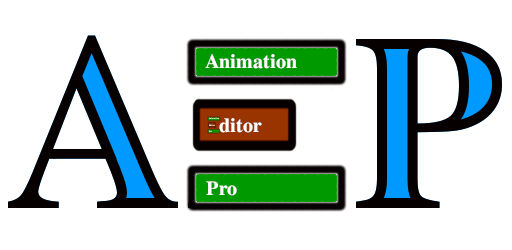
Common Issues
Character snaps back to origin between loops when Animation Repeat value is greater than 1:
- This usually happens with animations containing root motion.
- Open the Strip Settings for the looping strip and enable
In Place. - Add a new editable strip in a separate track. Enable its
Add Displacement Modifierproperty, set Type toLinear, and configure the speed/axis. Make sure its frame range covers the entire frame range of the looping animation strip. Use theCalculate Linear Offsetoperator to ensure it starts at the correct location.
Animation starts at wrong location when a displacement strip begins:
- If the displacement strip is
Linearand follows another linear displacement strip, use theCalculate Linear Offsetoperator in its settings to ensure continuity. - You might also need to set its
Blend TypetoReplace. This is often necessary if the previous displacement strip usesHold Forwardextrapolation, as the displacement values would otherwise add together incorrectly at the start of the new strip.
Transitions look awkward or jerky:
- Ensure you have added a local transition strip if blending between two strips in the same track (use the
Add Local Transitionoperator or the option when adding a strip). - Adjust the local transition duration (
Time Gap) when adding the strip. - If blending between strips in different tracks (layering), open the Strip Settings for the upper strip. Disable
Animated Influence, and adjust theBlend In/Blend Outdurations for a smoother fade. - Check the
Blend Typeon the upper strip;Combineis common, but others might be needed depending on the desired effect.
Cannot insert keyframes (Insert Keyframe button is greyed out  ):
):
- Ensure the selected strip in the Editor Strip List is editable (White name in list, Green bar in Track Preview). Non-editable strips (Red name/bar) cannot be directly keyframed unless you enable
Is Editable Actionin their settings (use with caution, see note in Strip Settings). - Make sure you are in Pose Mode for the armature.
- Verify that you have bones selected.
Can insert keyframes, but the icon looks different (  ):
):
- This indicates the current frame on the timeline is outside the selected strip's
Start/End Framerange. While you can insert a keyframe here, it might lead to undesired animation results. First, verify that the current frame number is the one you intend to keyframe. If it is the correct frame but falls outside the strip's frame range, extend the range to include it. Alternatively, confirm whether you meant to add the keyframe to this strip or to a different one.
Cannot select strips or change their properties by clicking on the Track Preview section:
- Correct. The Track Preview section is purely visual and not interactive for selection or direct manipulation.
- Use the Editor Strip List to select strips.
- Use the
Open Strip Settingsbutton ( ) next to the strip name in the list to open the popup window and change its properties.
) next to the strip name in the list to open the popup window and change its properties.
Tips for Better Results
- Start with broad movements on base layers (lower tracks or earlier strips) and add details/secondary motions with additional strips layered on top (higher tracks or later strips with appropriate
Blend Types). - Use
Only Selected Bonesin Strip Settings to isolate animation effects to specific body parts non-destructively (e.g., apply an arm wave only to arm bones without affecting legs). - Adjust a strip's
Influenceproperty (in Strip Settings) for subtle control over animation intensity (e.g., reduce influence of an additive breathing animation). - Use
Blend In/Blend Out(disableAnimated Influencefirst) to smoothly fade layered animations in or out. - Use
Copy Animation from Selected Bones(especially withExtract Animation from Original) to break down complex animations into manageable layers for easier tweaking. See the Splitting/Refining workflow. - Always double-check
Start/End FramesandAction Start/End Framesin Strip Settings after making changes, especially those involving action ranges or repetition. - Use the
Show/Hide Overlaysoperator ( ) to quickly toggle viewport clutter and better see your animation.
) to quickly toggle viewport clutter and better see your animation. - Use the
Isolate Selected Bones( ) /
) / Restore Hidden Bones( ) operators to focus on specific parts of complex rigs.
) operators to focus on specific parts of complex rigs. - Use the
orthographic viewoperators ( ,
,  ,
,  ) for precise posing alignment.
) for precise posing alignment. - Renaming strips in the Editor Strip List also renames the underlying Blender Action. Be mindful of this if the Action is used elsewhere. Consider duplicating actions first if necessary.
- Remember the basic keyframing workflow within an editable strip: select strip in list → set frame on timeline → pose bones → select bones →
Insert Keyframe .
.